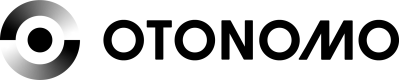Vehicle Management
Overview
This tool allows the fleet manager manage the vehicles in the fleet by adding, removing, enabling, or disabling VINs. Only vehicles that are enabled are able to share data.
You can manage vehicles either in the Platform or using the API.
API format
Download this collection download this collection or check the API reference pages
Vehicle Statuses
Vehicle Statuses Clarification
The table below contains the new version (v2) of vehicle statuses as implemented through the Platform and in API v2.
The API v1 still supports the old version of vehicle statuses.
| VIN status | Description |
|---|---|
| Enabled | VIN is enabled both by Otonomo and the provider, and data can be accessed. |
| Pending Verification | VIN is pending the verification process. If an odometer was provided as verification, ensure the vehicle is driven to complete the verification process. |
| Pending Enablement | VIN is pending completion of internal enablement processes. |
| Incomplete | VIN is of a make that is not yet activated, vehicle make activation must be completed to enable the VIN. |
| Disabled | VIN was disabled by either Otonomo, the provider, or the consumer, and near-real-time data cannot be accessed. If any historical data was accumulated, it is still available via Reports. |
| Error | An error occurred when processing the VIN. |
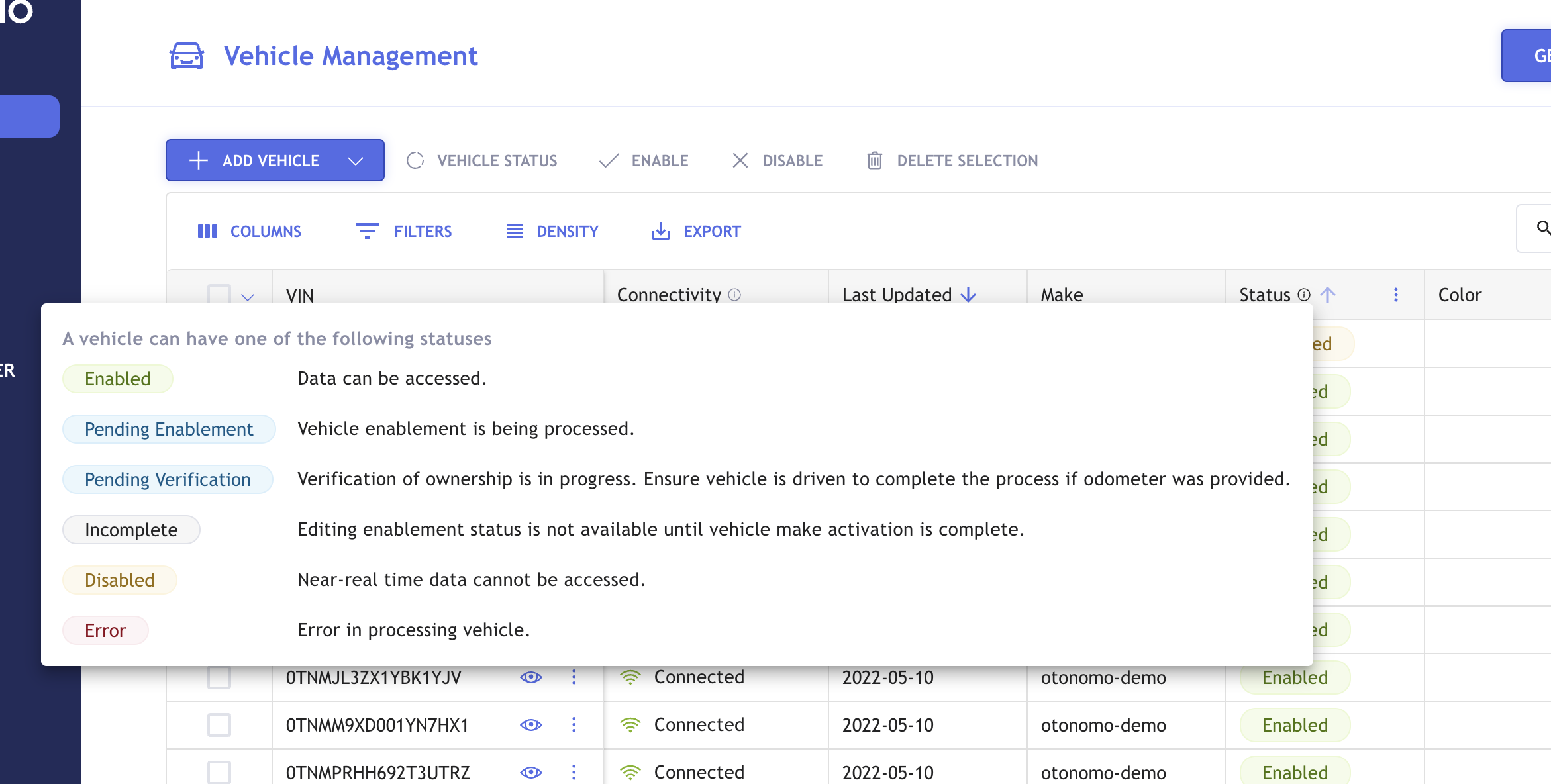
Upload New Vehicles
You can add vehicles to your Fleet using the Vehicle Management tool.
Please Note
- Odometer Specification: There is an option to include the odometer measured value when adding a new VIN. This is used for an automated verification process if mandated.
- VIN length should be 16 or 17 characters.

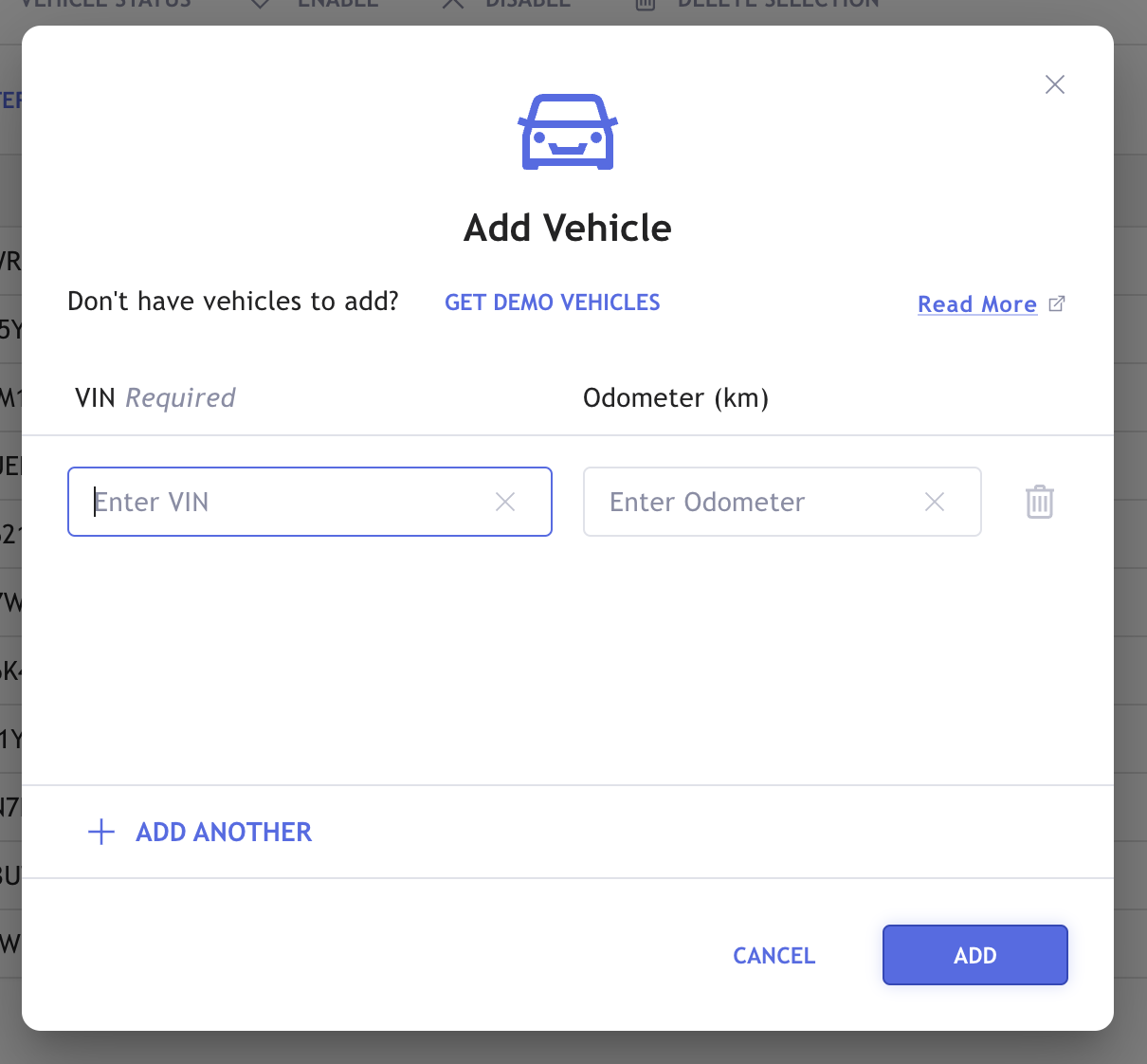
Once a VIN is uploaded, it will receive the status Pending, if the vehicle make is activated. If the vehicle make is not activated, it will receive the status Incomplete until the make is activated.
Once approval for the VIN is given by the provider and Otonomo, the status will change from Pending to Enabled.
If a vehicle was deleted and added again, it will enter the status Pending even if it has been enabled in the past.
Disable VINs
Disabled VINs
In case a VIN was disabled via the platform - the vehicle is still visible in the platform but near-real time data is no longer available for consumption. If any historical data was accumulated, it will still be available via Reports.
You can disable VIN which is in status Enabled.
Once disabled, the VIN’s status will change to Disabled.
Request VIN’s Enablement
You can request to enable a VIN which is in status Disabled or in status Error (retry).
Press on the 3 dots symbol next to the VIN and select Enable
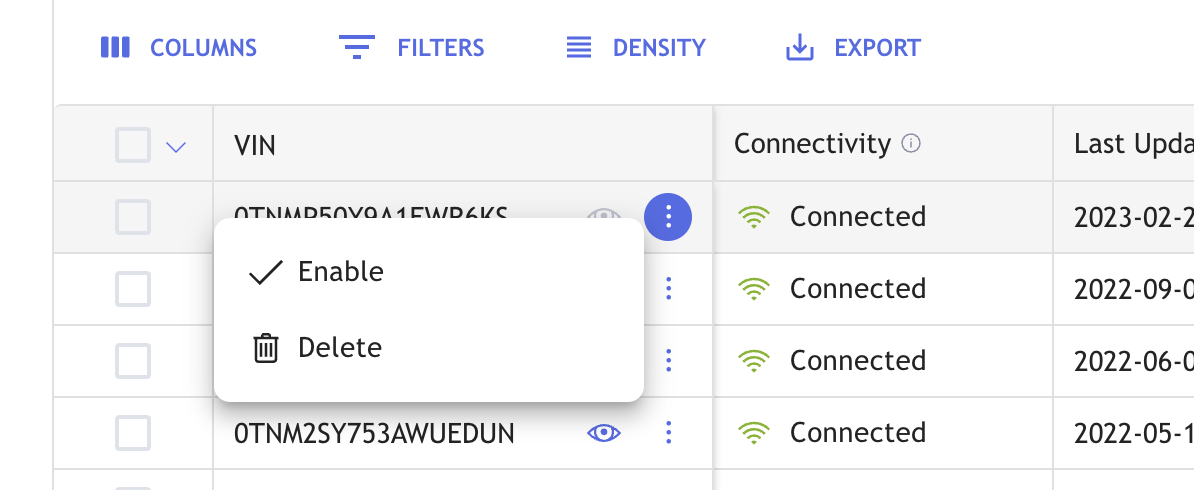
The VIN will then go though the enablement process again.
Delete VINs
VIN Deletion
In case a VIN was deleted from the platform - the vehicle is still visible in the platform but near-real time data is no longer available for consumption. If any historical data was accumulated, it will still be available via Reports.
You can delete VINs from a Fleet in the Vehicle Management tool. Vehicles in status Incomplete, Enabled, or Disabled can be deleted.
Once a VIN is deleted, you won’t be able to see it in the list of vehicles.
Updated 11 months ago