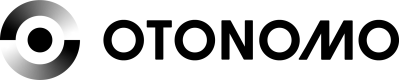Postman Collection - Car Status
To help you get running with ease, we created a Postman collection that can help you run our API requests for the first time.
1. Download Postman
Postman is a free tool to run API requests and Inspect their responses.
It can be downloaded as an App for Mac and Windows OS or as a Chrome Extension.
Download link: https://www.getpostman.com/downloads/
2. Download Otonomo collection
Use the link below to download Otonomo's collection
3. Add application data to the colleciton
After the collection as been added to Postman, the account and app information will have to be added.
Here are the required steps:
1.right click the 3 dotted button

- Press "Edit"
- Go to Variables Tab
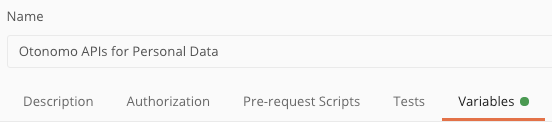
- Fill in the following details:
- autorize_url - https://consent.eu.otonomo.io/v1/oauth/authorize
- token_url - https://consent.eu.otonomo.io/v1/oauth/token/
*Important notice: Do not change the autorize_url and token_url fields.
4. Configure Access Token DataRun our API's
To retrieve an access token, you will need to configure the access token data:
- Open "GetCarStatus" request from the collection
- Go to the Authorization Tab
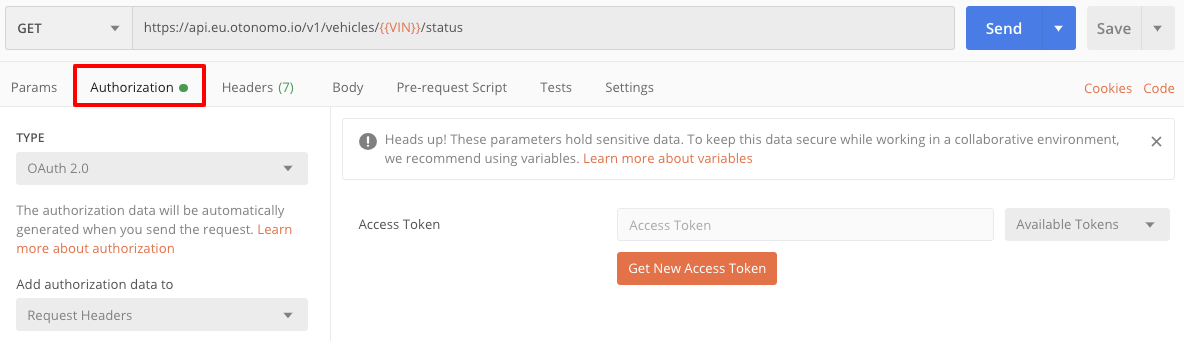
- Press "Get New Access Token" button
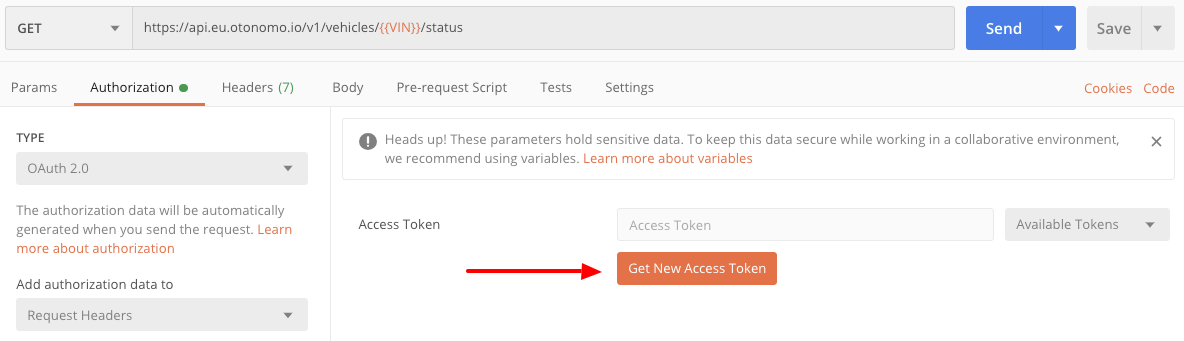
- Configure the following fields (This has to be done on the first time only):
- Token Name: provide a name
- Grant Type: Authorization Code
- Callback URL: you web application URL (i.e. https://otonomo.io)
- Auth URL: {{autorize_url}}?app={{Service}}
- Access Token URL: {{token_url}}
- Client ID: {{client_id}}
- Client Secret: {{client_secret}}
- Score: Leave empty
- State: Leave empty
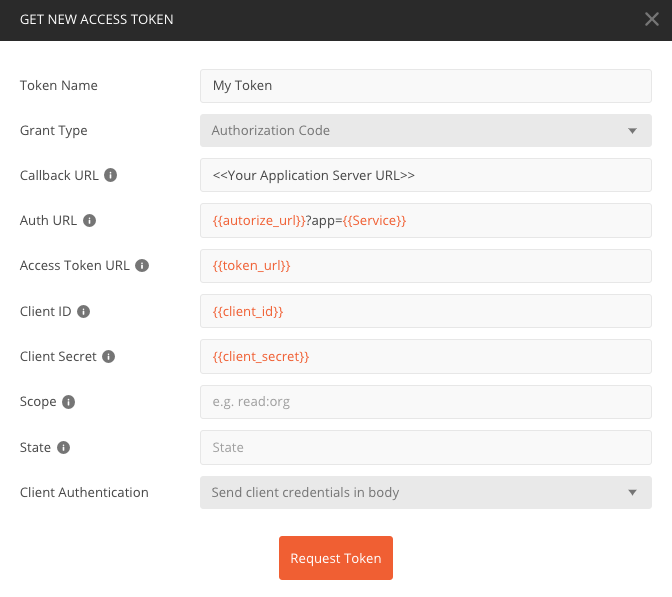
- Press "Request Token" Button
- A pop-window will appear - Choose the required provider
- Enter VIN or Username and password
- Press Allow - this will allow the car data to be shared with Otonomo servers
- In the Manage Access Token window that will pop-up, go to the bottom of the screen and press "Use Token"
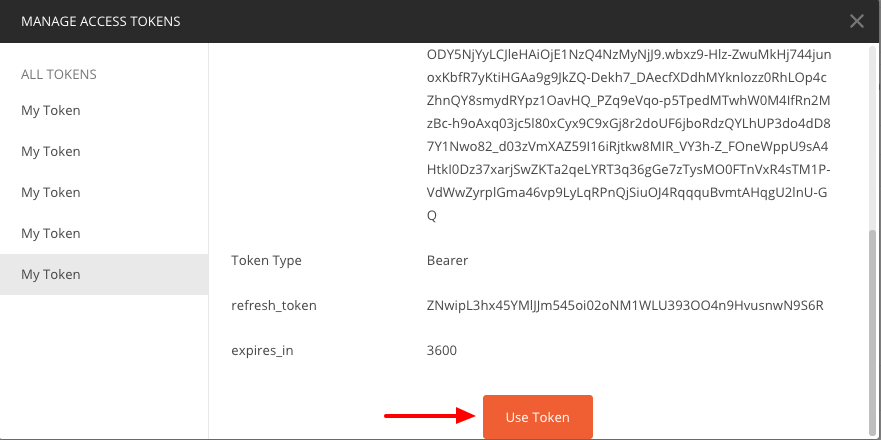
5. Run our API
You can now run the API by pressing the blue "Send" button on the right top corner of the screen.
The token will be useable for 1 hour.
During that hour you will be able to run the request without the need to generate a new access token.
Once the token expires, you will need to start from step #3 and create a new access token.
If you have any questions, feel free to contact us at [email protected]
Updated over 3 years ago