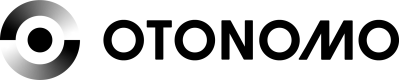Road Signs Data Set Tutorial
Otonomo provides access to road signs data.
Overview
Otonomo provides access to road signs data which are collected using ADAS component within vehicles.
This document provides information on how to obtain access to road signs data.
The data collected includes the following information: road sign type, GPS location, location relative to the car, attitude, start/end of condition and more.
Step #1 - Generate a Workspace Access Token
A Workspace access token allows you to request road sign data from our APIs.
The access token is based on the protocol OAuth 2.0 and is used for authorization.
To retrieve the token, use the following API: Service Access Token
Once retrieved, the access token is valid for 24 hours.
After 24 hours, a new access token should be generated
curl -X POST \
https://consent.otonomo.io/v1/oauth/token/ \
-H 'Content-Type: application/x-www-form-urlencoded' \
-d 'client_id=thisismyclientID&client_secret=thisismyclientsecret&grant_type=client_credentials&service=myservicename'
{
"token_type": "Bearer",
"access_token": "eyJhbGciOiJSUzI1NiIsInR5cCI6IkpXVCJ9.eyJodHRwczovL290b25vbW8uaW8vY29uc3VtZXJfbmFtZSI6IsdfsdfsfsdfsGDDp84He7ITKaxCoZFspminDgGImyUPQfe-nRV3kmoPQURutjPwNXcEPPqQ_lL_Kcy_nsYb1J4hPz7ZDsoSKUHJe_8LaoPpz-uawPacgNfO2XSciXNNfo_uw7C84Vq36Mt9JEs8sUQvKHY5saQbAmGlNf9oKQj6g772gaHWILalwnonzchE0JN92dFcG2fVHco71XaevSv3Ne8OD59fco_VNVOtdxWusdWllYopCWxxWUIdsEM4PASFuKry3yNvqqKBdsfsdfRGfvxmlvZiO5zmpoMGMQSG2aEKQ",
"expires_in": 3600
}
Step #2 - Generate Road Sign Report
Now that you have retrieved an access token, you can continue to the next step, which is generating a road sign report.
To generate a road sign data report, use the following API: Road Sign
You can filter the results based on country, state, city, polygon and sign types.
The available sign types are listed at the end of this article
Below is a description of the request parameters:
| Parameter name | Description | Required |
|---|---|---|
| start_datetime | The start date and time of the report (YYYY-MM-DD HH:MM:SS) | V |
| end_datetime | The start date and time of the report (YYYY-MM-DD HH:MM:SS) | V |
| sign_types | Comma separated list of required filters. Click here for a list of the available filters | |
| country_codes | Comma separated strings of 2-or-3 lettered country codes. | |
| polygon | Either WKT format polygon or a list of lists comprised of dictionaries representing each point (lon, lat) in a polygon. The report includes any sign that was located within the polygon | |
| cities | Comma separated strings of city names. The report includes any sign that was located in the listed cities | |
| states | Comma separated strings of state names. The report includes any sign that was located in the listed states |
Here is a code example of the request:
curl -X POST \
https://api.otonomo.io/v1/aggregate/reports/HistoricalRoadSignsData \
-H 'Authorization: Bearer {Service Token}' \
-H 'Content-Type: application/json' \
-d '{
"start_datetime": "2019-11-18 10:00:00",
"end_datetime": "2019-11-18 11:00:00"
}'
{
"report_status": "Pending",
"request_id": 8689
}
For more examples, visit the API reference page - Road Sign
Step #3 - Download the report
Once a report generation request has been made, you will need to wait for the report to be ready.
This is can be done by going to the reports tab in our platform or by using the Request Report Status API.
Once the report status is set to "Completed" you be able to download the report via the platform UI or by using the download URL provided in the Request Report Status response.
Download the report via API:
curl -X GET \ https://api.otonomo.io/v1/aggregate/reports/requests/8689 \
-H 'Authorization: Bearer eyJheNNVeXSVToSRGfvxmlvZiO5zmpoMGMQSG2aEKQ' \
{
"report": "HistoricalRoadSignsData",
"status": "Completed",
"id": 8689,
"result_url_list": {
"part-00000-7affb391--1f86755459b7-c000.csv": {
"url": "https://prod-otonomo-reports.s3-accelerate.amazonaws.com/8689/part-00000-7affb391-8dce55459b7-c000.csv?response-content-disposition=attachment%3B%20filename%20Fpart-00000-7affb391-8dce-48de-a8fd-1f86755459b7-c000_20191118T110000Z.csv&Expires=1576688007&Signature=%2FFYLBqCTY5vccsA8nKaa8kd%2FEmA%3D",
"size": 23696724
}
}
}
Need help? Have a question?
Feel free to contact us at [email protected]
Available filters
Here is a list of available filters:
- Speed Limit
- Passing Restriction
- Derestriction
- Stop
- Yield
- Town
- Motorway
- Motor Road
- Priority Road
- Environmental Zone
- Residential Area
- General Withdrawal
- Withdrawal Speed Limit 2 Digits
- Withdrawal Speed Limit 3 Digits
- Mandatory Passing Left
- Mandatory Passing Right
- Mandatory Passing Straight
- Roundabout
- No Entry
- Vehicles Prohibited
- End Of Motorway
- Start Of Expressway
- End Of Expressway
- Start Of Traffic Calming Zone
- End Of Traffic Calming Zone
- Yield
- End Of Priority Road
- Bend Left
- Bend Right
- Double Bend First To Left
- Double Bend First To Right
- Road Narrow On Both Sides
- Road Narrow On Left Side
- Road Narrow On Right Side
- Cross Road
- Cross Road Small Road
- Road From Left Degree
- Road From Right Degree
- One Bump
- Two Bump
- Concave
- Traffic Jam
- Road Works
- Right Downwards
- Right Upwards
- Traffic Light
- Animal Crossing
- Children
- Snow
- Slippery Road
- Give Way Roundabout
- Wind From Side
- Pedestrian Crossing
- Bicycle Crossing
- Train Cross Without Barrier
- Train Cross With Barrier
- Gravel
- Two Way Traffic
- Start Of City Limit
- End Of City Limit
- Start End Of City Limit
- End Of Environmental Zone
Updated 12 months ago